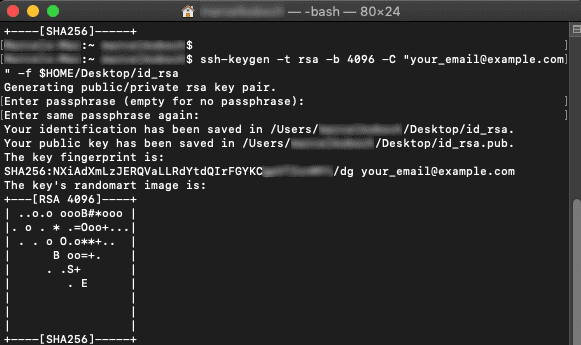macOS
Instructions for creating an SSH key on macOS
You generate an SSH key by using the macOS Terminal application.
- To open the Terminal, click on Launchpad in your Dock

- Now enter Terminal in the search field and click on the symbol
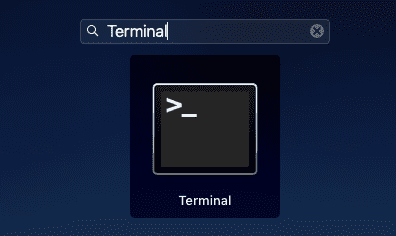
- Enter the following command in the new window:
ssh-keygen -t rsa -b 4096 -C "your_email@example.com" -f $HOME/Desktop/id_rsaPlease enter your email address in the quotation marks.
After ENTER has been pressed, a passphrase will be requested. Enter a new secure password here. It will be used to access the server.
danger
Keep the password safe and do not pass it on!
In this example, your files will be placed on the desktop. You can now find these files:
id_rsa: This is your file with your private key.
danger
Save the key file carefully! No one should get access to it.
id_rsa.pub: This is your file with your public key.
success
The public file can be passed on.
Please copy the whole text contained in this file and send it to secure@support.ratepay.com