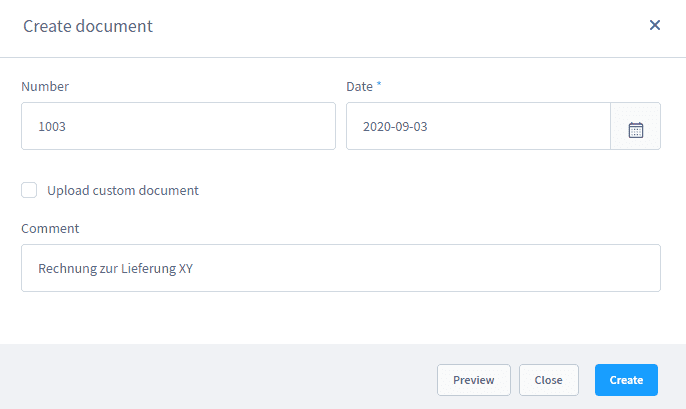Manage transactions
Ratepay must know when an purchase order is being dispatched or when the invoice amount changed due to refunds and cancellations.
The purchase order module is located in Orders. Here you can find all your shop's purchases and get the ability to edit / process them.
Purchase orders paid with Ratepay's payment methods provide additional fields in the order details window.
Item management
You can process purchases in Ratepay Article management within the order details. This is where you can find the Shipping/cancellation and Return tabs.
Dispatch
To report shipping of items ...
- Open the tab Shipping/cancellation
- Chose the quantity of items to be shipped into the first column
- Click Ship selection
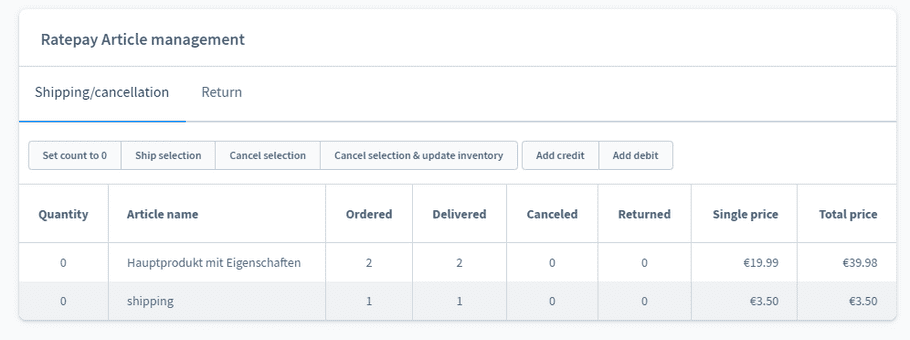
info
Check the column Delivered to see the quantity of individual items already been delivered.
Cancellations
Remove individual items or cancel entire orders as follows:
- Open the tab Shipping/cancellation
- Chose the quantity of items to be removed into the first column
- Click Cancel selection
info
Check the column Canceled to see the quantity of individual items already been processed.
Goodwill refunds / debits
To settle a credit memo or a debit (if available) proceed as follows:
- Open the tab Shipping/cancellation
- Chose the button Add credit / Add debit
- Specify Title (description), Tax Rate , Amount and confirm
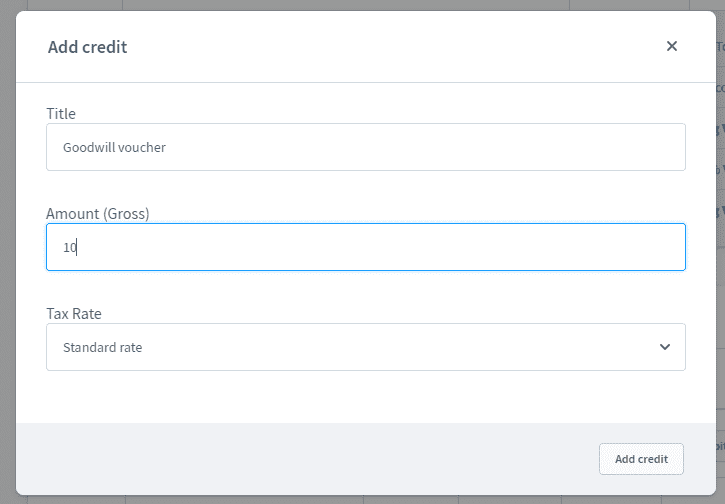
info
Note: Debits and credits are only allowed after goods were delivered.
Returns
If items are returned to you, do the following:
- Open the tab Return
- Chose the quantity of items into the first column
- Click Return selection
attention
Bring returned items back to stock by using the button Return selection & update inventory instead.
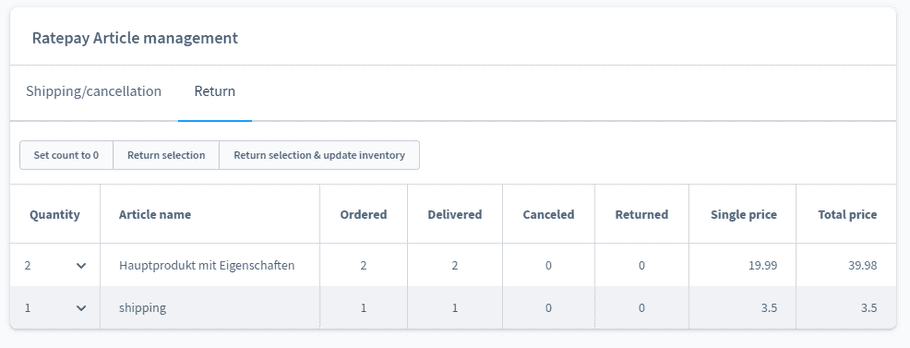
info
Check the column Returned to see the quantity of individual items already been processed.
Delete
danger
It is not possible to delete orders that have already been processed with Ratepay.
Ratepay History
Find all information about each respective status update made by using the Ratepay Payment Plugin.
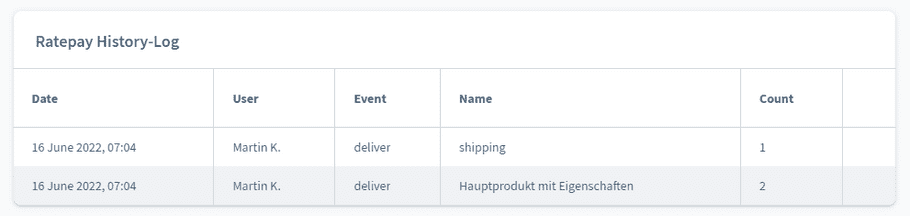
Tracking code
To submit the tracking id of a capture, please enter the tracking codes into the intended fields before you submit the capture notification.
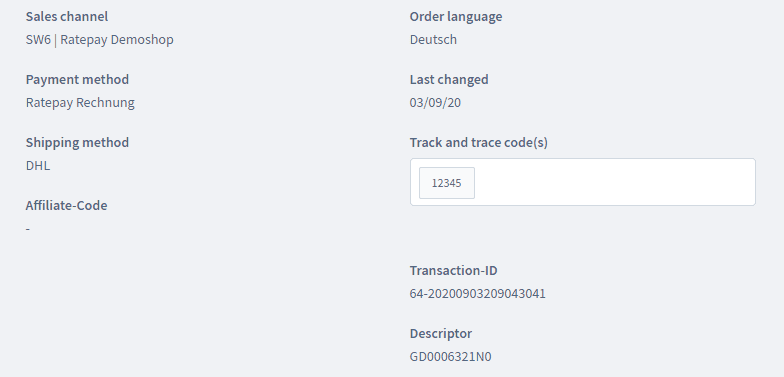
Invoice ID
To submit the invoice id you need to create an invoice document in advance of the capture notification.